|
How to Reinstall my Product Please read the following instructions to help you reinstall your product. Important: Flight1 no longer supports reinstallation using product .key files. We only support reinstallation using a Flight1 Account. Although product keys still work and are distributed with our legacy Flight1 Wrapper, our support staff can only help you when you reinstall with an account. To reinstall, you first need to locate your product download, then use the installation options. Using the Flight1 Agent to find and reinstall your product:
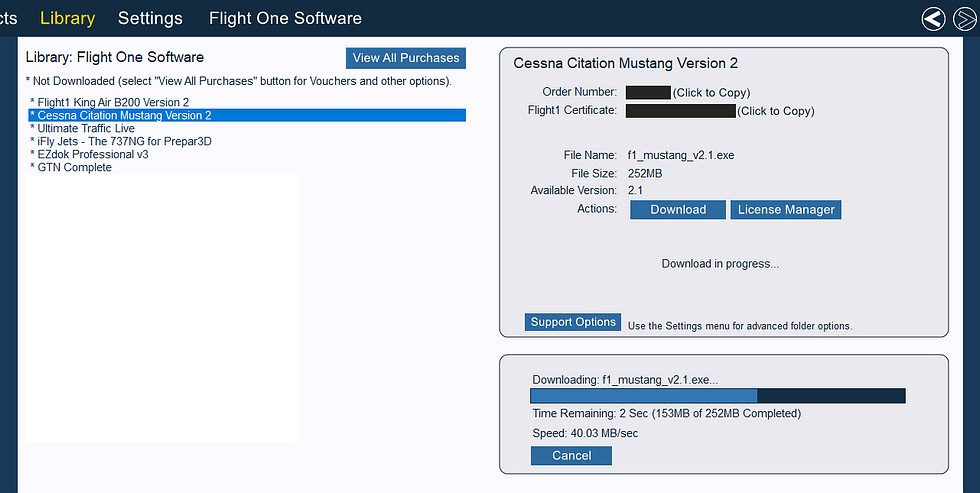 (Image
reduced from original size - Flight1 Agent Library to manage downloads)
Using Flight1.com to find your product:
If using the Flight1 Wrapper to reinstall: IMPORTANT: If your Flight1 account password has changed, you will need to press button 1 "Optional Flight1 Login" and update the information there. Make sure to select OK after updating. When reinstalling, you will want to reinstall using the Account method. See the 2 images below. You use the "Click Here to Reinstall" button first.
You then use the "Reinstall using your Flight1 Login and Password" option.
Enter your email and password in the boxes as shown above, then select the Validate button. If you cannot locate your order in your accounts, you can submit a request to our accounts team below. Make sure you provide us any previous email addresses, order numbers, and street address you may have used.
|