Using the License Transfer Tool
Certain products may use a license validation system when purchased using the Flight1.com Wrapper. Included below are details of the system, with information on transfering a license to a non-Internet connected computer or an older computer without modern internet protocols.
License Transfer Tool for Software Wrapper 3.03 and later...
Important: Flight1 does not offer support for the license transfer process so please carefully follow each step that are outlined in the instructions that come with the tool. If you follow the instructions exactly, the process should work.
To install your product on a non-internet connected computer or older computer that is missing modern internet protocols we have provided a system to do this.
This process works with the wrapperr version 3.03 and later (99% of products should be compatible).
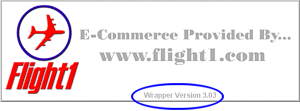
Confirm 3.03 or later version...
You will see a screen like the one below that will allow you allow you to assign your license to a non-Internet computer. If you have a product that gives you the option of using a License Transfer File, please click the link below for the License Transfer Tool.
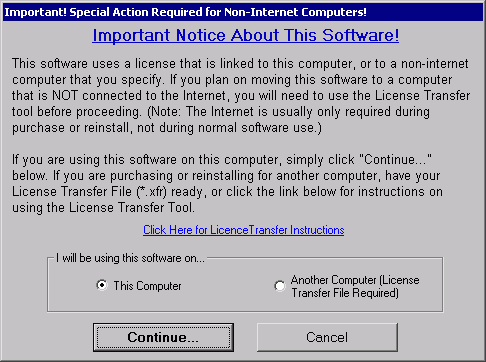
The License Transfer Screen...
Next you need to Download the License Transfer Tool. Full instructions are included in the download.
How does the license system work?
If the application you are purchasing uses the special licensing system you will see a screen asking you wheter you are using the software on "This Computer" or "Another Computer". If you do not see a screen giving you this option, then your software does not use the licensing system.
Please be aware of what this screen means before you make the purchase. What that screen is saying is that the wrapper will install a license for the machine in which you are making the purchase on. This license will be a file with the .Lic extension, and this license will only work on the machine that made the purchase.
If you need to move the software to another machine, it is all very simple if the other machine is Internet-connected. You will simply need to create a fresh license on that machine by running the wrapped EXE you downloaded on that machine, and select the "Click Here to Reinstall" option as shown below...
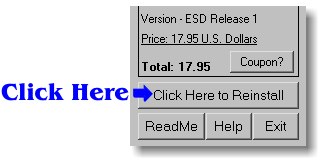
Click this button to reinstall and create a new license.
When you do this you use your Flight1 account or key file to reinstall, and the original sale will be validated with a fresh license created.
Very Important!!!
If you do not have an Internet connection available on the machine you want to use the software on or you are using an older computer that does not have current internet protocols, then you may need to use the License Transfer process defined above.
Some notes about our licensing system:
1. It is a good idea to never delete the main vendor folder on the hard drive that contains Windows (C:\Flight One Software for example). If you delete this folder, the purchased application may not know where to find the license (in most cases there will be a copy of your license in the root Windows folder, but some older installs did not make this copy). Some peoples main drive number may not be "C:\". Anyway, it is never suggested that you delete the company folder without at least backing it up. It contains purchase information, your product key (used for the reinstalls), and other potentially important files.
2. You can't move the installed program files over to another machine unless you create a new license using the wrapped EXE as diagrammed above. A license will only work on the machine it is intended for.
3. If you reformat your system, or change certain hardware, the license may become invalid. Remember, all you have to do is simply use the reinstall option to create a new license.
If you follow all the instructions above, you should have no problem using the software on your machines.
In summary, you should have no problems using the licensing system should you adhere to the guidelines above.